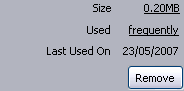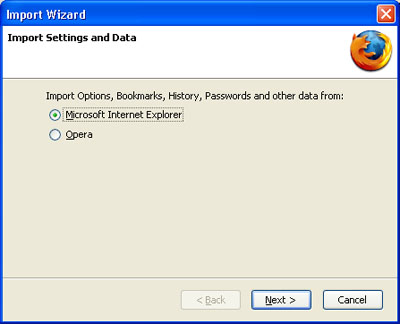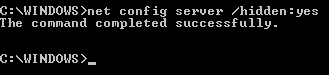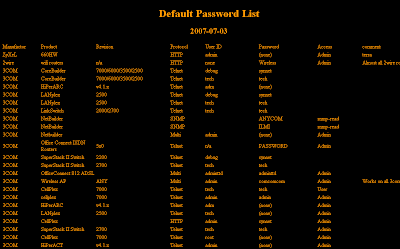Friday, 31 August 2007
From time to time you might want to save some space over at your Outlook mailbox by emptying your deleted items folder. If you are running Outlook 2003 and 2007, this can be easily automated, by following this procedure:
- Open Outlook and click Tools -> Options
- Click the Other tab
- Tick the Empty the Deleted Items folder upon exiting check box.
From now on, when you close Outlook, you’ll be prompted to empty your deleted Items folder.
Suggested Reading
- How to recall a sent email in Outlook 2003
- How to delay sending or schedule a message in Outlook 2003
- How to recover deleted items in Outlook 2003
- How to run MXIT on your computer
- The only tool you'll ever need
- The quotes of George W. Bush
If you're new here, you may want to subscribe to my RSS feed or email updates. Thanks for visiting!
Friday, 31 August 2007 by CyberSt0rm · 1
Thursday, 30 August 2007
A common annoyance many users of Windows Vista have is the constant need need to enter their username and password when logging on to Windows Vista. After applying this simple technique you will effectively bypass the Windows Vista login page and log in automatically with your Windows user account. Administrator privilege is required to implement this. Here's how its done:
- Press Windows key + R (This brings up the Run dialog box)
- Type netplwiz and press Enter (This launches the user accounts utility)
- Untick Users must enter a user name and password to use this computer and click Apply.
- Enter the login and password (if required) that should be used to login to your Windows Vista and clock OK.
- A restart may be required.
Note: This affects all users accessing the Windows Vista PC. They will all be logged in with the user account you specified.
Suggested Reading
- How to install Windows Vista's fonts in Windows XP
- Download Windows Vista screensavers for Windows XP
- Simple tips to help reduce stress
- How to use Google to access blocked websites
If you're new here, you may want to subscribe to my RSS feed or email updates. Thanks for visiting!
Thursday, 30 August 2007 by CyberSt0rm · 0
Wednesday, 29 August 2007
After an agonizingly long wait, I'm happy to report that Blogger now supports inline AdSense ads. The much sought after feature has long been possible, albeit by way of a code hack. You were required to modify both the AdSense and Blogger code to display AdSense between a particular post.
Blogger now allows native support for AdSense between posts. A much welcomed feature, that should no doubt increase revenue for AdSense monetized blogs.
Read about it here
Suggested Reading
- How to use Google to search for Rapidshare files
- Download Windows Vista screensavers for Windows XP
- How to use Google to access blocked websites
- uTorrent Easter Eggs
- How to download YouTube videos to your computer
If you're new here, you may want to subscribe to my RSS feed or email updates. Thanks for visiting!
Wednesday, 29 August 2007 by CyberSt0rm · 1
Using this simple technique, you can use Google to search for Rapidshare files. This is achieved using two special Google operators - site and inurl
The site operator limits the search to the site you specify while inurl operator tells the search engine to return only results with that particular keyword in the URL.
Using a combination of both operators, we can search Rapidshare for any number of different files.
Just go to Google and type site:rapidshare.com followed by:
inurl:pdf Name of PDF File [for PDF files]
inurl:avi|wmv|mpg|nva Name of Video File [for Video files]
inurl:mp3|ogg|wma for Name of Audio File [for Audio files]
inurl:exe Name of Executable File [for executable files]
inurl:zip|rar|7zip|tar Name of compressed File [for compressed archives]
(Be sure to replace the green text with the names of the files you want to search for)
Examples usage:
To search for a Linkin Park MP3's, you would type:
site:rapidshare.com inurl:mp3 Linkin Park
Suggested Reading
- How to install Windows Vista's fonts in Windows XP
- How to use Google to search for torrents
- How to download YouTube videos to your computer
- How to detect and remove duplicate files on your computer
- A List of useful Windows commands and Tools
If you're new here, you may want to subscribe to my RSS feed or email updates. Thanks for visiting!
by CyberSt0rm · 1
Tuesday, 28 August 2007
Windows Vista includes some great fonts like Candara, Calibri, Consolas, Cambria, Constantia and Corbel. The great news is that you don't need to upgrade to Vista to use them. All you have to do is download the Microsoft Compatibility Pack and install it on your XP box.
Download: Microsoft Compatibility Pack [27.5 MB]
One installed you will have Windows Vista's new fonts available for use.
Suggested Reading
- How to Import Internet Explorer and Opera settings into Firefox
- How to increase the number of simultaneous downloads in Firefox
- Download Windows Vista screensavers for Windows XP
- 10 Facts about death you didn't now
- How to watch FLV videos on your computer
- How to make Windows XP look like Windows Vista
If you're new here, you may want to subscribe to my RSS feed or email updates. Thanks for visiting!
Tuesday, 28 August 2007 by CyberSt0rm · 0
Sunday, 26 August 2007
Ensre DMA Mode is enabled
To get the best possible performance from your optical devices and hard drives ensure that DMA mode is enabled for them. DMA should be enabled by default, however due to certain driver issues your XP box may be switched to PIO mode, which provides less performance compared to DMA.
To ensure that your machine is using DMA:
- Right-click My Computer and click Properties
- Click the Hardware tab. Then click the Device Manager button
- Expand IDE ATA/ATAPI Controllers
- Right-click Primary IDE Channel and click Properties.
- Click the Advanced Settings tab
- Ensure the Transfer Mode is set to DMA if Available and click OK
Repeat the process for your Secondary IDE Channel
Speedup Folder Access By Disabling Last Access Update
Each time you try to access files on folders on your computer Windows XP attempts to update the time stamp showing you the last access time for that directory and all sub directories. Obviously, the more files and folders you have the longer this process takes. To stop Windows XP from updating the last access time-stamp follow these simple steps:
- Click Start -> Run (This brings up the run dialog box)
- Type regedit and press Enter (The opens up Registry Editor)
- Navigate to: HKEY_LOCAL_MACHINE\System\CurrentControlSet\Control\FileSystem
- Right-click the white area of the right hand side of the screen and select New -> DWORD Value
- Name the DWORD value NtfsDisableLastAccessUpdate
- Double click the newly created NtfsDisableLastAccessUpdate and set its value to 1
- Click OK
Use
Remove software you no longer use
We often forget to remove software that we don't use anymore. Unused software not only takes up valuable hard-disk space, but also slows your computer down especially if it consumes system resources. Remove unused software by:
- Click Start -> Control Panel
- Click Add/Remove programs
- Click the name of the program you want to uninstall and click the Remove button to start the removal process
Suggested Reading
- How to optimize Windows XP (The Complete Guide) - Part 1
- How to Optimize Windows XP (The Complete Guide) - Part 2
- How to detect and remove duplicate files on your computer
- How to clean your LCD screen without damaging it
If you're new here, you may want to subscribe to my RSS feed or email updates. Thanks for visiting!
Sunday, 26 August 2007 by CyberSt0rm · 1
Wednesday, 22 August 2007
If you're new to Firefox and want to import all your settings from either Internet Explorer or Opera, do the following:
- Open Firefox and click File -> Import
- Choose from either Internet Explorer or Opera and click Next
- You can now select what to import from the following items:
Internet Options
Cookies
Browsing History
Saved Form History
Saved Passwords
Favorites
Suggested Reading
- Download Sparky: The official Alexa toolbar for Firefox
- July 2007 post roundup
- Common AdSense misconceptions
- How to increase the number of simultaneous downloads in Firefox
- How to watch FLV videos on your computer
- How to hide hard drives in Windows XP
If you're new here, you may want to subscribe to my RSS feed or email updates. Thanks for visiting!
Wednesday, 22 August 2007 by CyberSt0rm · 0
Tuesday, 21 August 2007

Suggested Reading
- The quotes of George W. Bush
- Highly unlikely!
- Outstanding predictions from experts
- What's the point
- The only tool you'll ever need
If you're new here, you may want to subscribe to my RSS feed or email updates. Thanks for visiting!
Tuesday, 21 August 2007 by CyberSt0rm · 2
Saturday, 18 August 2007
One of the web standards that almost every modern web browser adheres to is the maximum number of simultaneous downloads from a web server. That limit of course is two and Firefox is no exception!
Here's how to increase that limit:
- Open Firefox and type about:config in the address bar and press Enter
- Look for network.http.max-persistent-connections-per-server by copying and pasting in the filter field.
- Once located double-click network.http.max-persistent-connections-per-server and change to a value of your choice. [See pic below]
Suggested Reading
- Download Windows Vista screensavers for Windows XP
- Download Sparky: The official Alexa toolbar for Firefox
- How to increase the number of simultaneous downloads in Internet Explorer 7
- How to download YouTube videos to your computer
- How to hide yourself from users on a network
If you're new here, you may want to subscribe to my RSS feed or email updates. Thanks for visiting!
Saturday, 18 August 2007 by CyberSt0rm · 1
Friday, 17 August 2007
Windows Vista ships with some cool screensavers like Aurora, Mystify, Bubbles and Ribbons.
The good news is that you don't need Vista to enjoy them. They've been ported for use on Windows XP.
Download: Windows Vista Screensaver build (Ported to XP) [1.1 MB]Suggested Reading
- How to clean spyware from your computer
- Download: AVG FREE Anti Virus 7.5
- Download Microsoft's Malicious Software Removal Tool
- How to convert FLV (Flash Video) to AVI, MPEG
- Download Sparky: The official Alexa toolbar for Firefox
- How to detect and remove duplicate files from your computer
If you're new here, you may want to subscribe to my RSS feed or email updates. Thanks for visiting!
Friday, 17 August 2007 by CyberSt0rm · 0
- Go to bed on time.
- Get up on time so you can start the day unrushed.
- Say 'No' to projects that won’t fit into your time schedule, or that will compromise your mental health.
- Simplify and unclutter your life.
- Less is more.
- Allow extra time to do things and to get to places.
- Pace yourself. Spread out big changes and difficult projects over time- Don’t lump the hard things all together.
- Take life one day at a time.
- Live within your budget and don’t use credit cards for ordinary purchases.
- Have backups of your important data, an extra car key in your wallet, an extra house key buried somewhere in your garden and keep extra stamps.
- Do something for the kid in you everyday.
- Get enough exercise.
- Eat right.
- Get organized so everything has its place.
- Listen to a tape while driving that can help improve your quality of life.
- Write thoughts and inspirations down.
- Every day, find time to be alone.
- Laugh.
- Laugh some more!
- Take your work seriously, but yourself not at all.
- Develop a forgiving attitude.
- Be kind to unkind people (they probably need it the most).
- Sit on your ego.
- Talk less....listen more.
- Slow down.
- Remind yourself that you are not the general manager of the universe.
- Every night before bed, think of one thing you’re grateful for that you’ve never been grateful for before.
Suggested Reading
- The 10 most common passwords
- 10 facts about death you didn't know
- The only tool you'll ever need
- uTorrent easter eggs
- The quotes of George W. Bush
If you're new here, you may want to subscribe to my RSS feed or email updates. Thanks for visiting!
by CyberSt0rm · 2
A new feature here on cyberst0rm - The monthly post roundup. A compilation of posts in one convenient location.
July 2007:
- Microsoft in Windows Server 2008 denial delay
- How to Optimize Windows XP (The Complete Guide) - Part 2
- How to Optimize Windows XP (The Complete Guide) - Part 1
- Harry Potter And The Deathly Hallows leaked on Bittorrent
- How to detect and remove duplicate files on your computer
- Download: Foxit PDF reader
- Highly unlikely!
- Windows Vista SP 1 (Beta) coming mid July 2007
- Airport Security?
- Bill Gates slips to No. 2 on the World's Richest List
- A list of Useful Windows Commands and Tools
Suggested Reading
- How to download YouTube videos to your computer
- uTorrent easter eggs
- How to hide yourself from users on a network
- How to make Windows XP look like Windows Vista
- List of default router passwords
- How to use Google to search for torrents
If you're new here, you may want to subscribe to my RSS feed or email updates. Thanks for visiting!
by CyberSt0rm · 0
Thursday, 16 August 2007
uTorrent is an excellent piece of free software. It's small (170 KB), feature-rich and has a tiny memory footprint in Windows. It is without doubt my favourite torrent client!
I was pleasantly surprised recently, to find that uTorrent also has a few easter eggs:
- Launch uTorrent and click Help -> About uTorrent
- Clicking the µTorrent logo will play a synthesized sound
- Pressing the T-button on your keyboard when viewing the About uTorrent dialog box will start a game of uTris (uTorrent's version of tetris)
- The older version of uTorrent (V1.3) will display a Christmas eCard when launched on Christmas day
Suggested Reading
- Download: AVG Free Anti Virus
- How to clean spyware from your computer
- How to hide hard drives in Windows XP
- How to use Google to search for torrents
- How to detect and remove duplicate files on your computer
If you're new here, you may want to subscribe to my RSS feed or email updates. Thanks for visiting!
Thursday, 16 August 2007 by CyberSt0rm · 2
Wednesday, 15 August 2007
Want to download YouTube videos directly to your hard drive? No worries, you've come to the right place! Here are few simple ways:
- Browse for your favourite videos on YouTube
- Copy the URL of the video you want (For example: http://www.youtube.com/watch?v=8sgycukafqQ)
- Goto: KeepVid
- Paste the URL in the text box and click Download [See pic below]
- You will see the following:
- Click on >>Download Link<< to start the download
- The video will be in *.flv (Flash Video) format. If the file does not have the .flv a file extension be sure to add it in after the file name.
To watch the FLV video go here: How to watch FLV videos on your computer
ALTERNATIVES TO KEEPVID:
Youtubex
KeepVid supports download of videos from most sites.
Suggested Reading
- How to watch FLV videos on your computer
- List of default router passwords
- How to use Google to search for torrents
- How to convert FLV (Flash Video) to AVI, MPEG
- How to optimize Windows XP (The complete guide) - Part 1
If you're new here, you may want to subscribe to my RSS feed or email updates. Thanks for visiting!
Wednesday, 15 August 2007 by CyberSt0rm · 1
Tuesday, 14 August 2007
- When a person dies, hearing is the last sense to go — the first is usually sight, followed by taste, smell and touch.
- A human head remains conscious for about 15 to 20 seconds after it has been decapitated.
- 100 people choke to death on pens each year. One is more likely to be killed by a champagne cork than by a spider.
- Alexander’s funeral would have cost $600 million today. A road from Egypt to Babylon was built to carry his body.
- When inventor Thomas Edison died in 1931, his friend Henry Ford captured his last dying breath in a bottle.
- Over 2500 left-handed people are killed each year from using products made for right-handed people.
- It takes longer than ever before a body to decompose due to preservatives in the food that we eat these days.
- An eternal flame lamp at the tomb of a Buddhist priest in Nara, Japan has kept burning for 1,130 years.
- Star Trek creator Gene Roddenberry is the first person to have his ashes put aboard a rocket and ‘buried’ in space.
- Japanese factory worker Kenji Urada became the first known fatality caused by a robot in July, 1981, in a car plant.
Suggested Reading
- The quotes of George W. Bush
- Airport Security
- How to use Google to search for torrents
- How to hide hard drives in Windows XP
- Download Sparky: The Official Alexa toolbar for Firefox
If you're new here, you may want to subscribe to my RSS feed or email updates. Thanks for visiting!
Tuesday, 14 August 2007 by CyberSt0rm · 0
Monday, 13 August 2007
An official Alexa toolbar has finally become available for Firefox. The Alexa toolbar has always attracted webmasters trying improve the Alexa ranking of their websites. Until, very recently the official Alexa toolbar was available only for Internet Explorer users.
As Alexa celebrated the 10th anniversary of the Alexa Toolbar on the 17th July, they released the first FireFox compatible toolbar, called Sparky. Features include:

- Related Links - Displaying sites that are similar to the one you're currently visiting.
- Traffic Trend - A mini-graph showing the traffic trend for the past four months.
- Site Overview - Takes you to directly to alexa.com and provides an overview of information about the site you're currently visiting.
- Traffic Rank: Displays the site’s current Alexa Traffic Rank.

Alexa collects large amounts of data and determines the Alexa rank of websites based on the usage patterns of web browsers loaded with the Alexa toolbar. With the release of Sparky, the volume and accuracy of data received should therefore increase.
System Requirements: Firefox 2.0 or higher
Download: Sparky - The Alexa Toolbar for Firefox
Suggested Reading
- How to make Windows XP look like Windows Vista
- List of default router passwords
- Download: Foxit FREE PDF Reader
- Download Microsoft's Malicious software removal tool
- How to rename the recycle bin in Windows XP
- How to enable the hidden boot logo in Windows Vista
If you're new here, you may want to subscribe to my RSS feed or email updates. Thanks for visiting!
Monday, 13 August 2007 by CyberSt0rm · 1
Sunday, 12 August 2007
All quotes listed below are authentic and are courtesy of the legend himself, Geroge W. Bush:
“I think we can agree. The past is over.”
“I have learned from mistakes I may or may not have made.”
“It was just inebriating what the Midlands was all about then.” (A slip on exhillerating)
“It’s clearly the budget. It has a lot of numbers on it.”
“The most important job is not to be governor, or first lady in my case.”
“Will highways on the internet become more few?”
“Like your neighbor just like you like to be liked yourself.”
“Rarely is the question asked: Is our children learning? Laura and I really don’t realize just how bright our children is.”
“I was raised in the West. The West of Texas. It’s pretty close to California. More so than Washington, D.C. is close to California.”
“I propose that every city have a telephone number 119 — for dyslexics who have an emergency.”
“There ought to be limits to freedom.” Said about parody websites of him.
“I believe that we are on an irreversible trend toward democracy and more freedom- but that could change.”
“One word sums up probably the responsibility of any governor, and that one word is ‘to be prepared.’”
“Verbosity leads to unclear, inarticulate things.”
“I have made good judgements in the past. I have made good judgements in the future.”
“A low voter turnout is an indication of fewer people going to the polls.”
“Illegitimacy is something we should talk about, in terms of not having it.”
“We are ready for any unseen event that may or may not occur.”
“For NASA, space is still a high priority.”
“We have a firm committment to NATO; we are a part of NATO. We have a firm committment to Europe; we are a part of Europe.”
“Who is to blame for riots? The rioters are to blame.”
“The Holocaust was an obscene period in our nation’s history. I mean in this century’s history. But we all lived in this century. I didn’t live in this century.”
“Quite frankly, teachers are the only profession that teach our children.”
“It isn’t pollution that’s ruining the environment; it’s all the impurities in the air and water that’s doing it.”
“It’s time the human race entered the solar system.”
“I promise you I will listen to what has been said here, even though I wasn’t here.” —at the President’s Economic Forum in Waco, Texas, Aug. 13, 2002
“We spent a lot of time talking about Africa, as we should. Africa is a nation that suffers from incredible disease.”
“You teach a child to read, and he or her will be able to pass a literacy test.’’
“We both use Colgate toothpaste.”
“Tribal sovereignty means that; it’s sovereign. I mean, you’re a — you’ve been given sovereignty, and you’re viewed as a sovereign entity. And therefore the relationship between the federal government and tribes is one between sovereign entities.”
“I glance at the headlines just to kind of get a flavor for what’s moving. I rarely read the stories, and get briefed by people who are probably read the news themselves.”
“I’m the commander — see, I don’t need to explain — I do not need to explain why I say things. That’s the interesting thing about being president.”
“I am here to make an announcement that this Thursday, ticket counters and airplanes will fly out of Ronald Reagan Airport.”
“The war on terror involves Saddam Hussein because of the nature of Saddam Hussein, the history of Saddam Hussein, and his willingness to terrorize himself.”
“I saw a poll that said the right track/wrong track in Iraq was better than here in America. It’s pretty darn strong. I mean, the people see a better future.”
“Oh, no, we’re not going to have any casualties.”
“I hear there’s rumors on the Internets that we’re going to have a draft.”
“Haven’t we already given money to rich people? Why are we going to do it again?” —to economic advisers discussing a second round of tax cuts, as quoted by former Treasury Secretary Paul O’Neil, Washington, D.C., Nov. 26, 2002
“We need an energy bill that encourages consumption.”
“After standing on the stage, after the debates, I made it very plain, we will not have an all-volunteer army. And yet, this week — we will have an all-volunteer army!”
“Do you have blacks, too?”
“This foreign policy stuff is a little frustrating.”
“I got to know Ken Lay when he was head of the — what they call the Governor’s Business Council in Texas. He was a supporter of Ann Richards in my run in 1994. And she had named him the head of the Governor’s Business Council. And I decided to leave him in place, just for the sake of continuity. And that’s when I first got to know Ken and worked with Ken.”
“It is white.”
“I couldn’t imagine somebody like Osama bin Laden understanding the joy of Hanukkah.”
“For every fatal shooting, there were roughly three non-fatal shootings. And, folks, this is unacceptable in America. It’s just unacceptable. And we’re going to do something about it.”
“I don’t know why you’re talking about Sweden. They’re the neutral one. They don’t have an army.”
“You forgot Poland.”
“I’m the master of low expectations.”
“I’m also not very analytical. You know I don’t spend a lot of time thinking about myself, about why I do things.”
Suggested Reading
- Highly Unlikely
- Outstanding predictions from experts
- The only tool you'll ever need
If you're new here, you may want to subscribe to my RSS feed or email updates. Thanks for visiting!
Sunday, 12 August 2007 by CyberSt0rm · 2
Google is more than just a great search engine. Using Google Translate, you can bypass your (company, university, school) firewall or proxy server and access blocked websites.
Of course this is based on the premise that Google is not being blocked by your organization. I highly doubt that any admin would be so brave as to deny you access to Google!
On to business, here how to access blocked websites using Google:
- Open your web browser
- Type or copy the following into your browsers address bar:
http://www.google.com/translate?langpair=en|en&u=www.blocked.com
- Be sure to replace www.blocked.com with the address of the site you want to access.
Example usage: If Facebook is being blocked by my organization I would type:
http://www.google.com/translate?langpair=en|en&u=www.facebook.com
- You will now be able to freely browse your previously 'blocked' website.
How this works is fairly simple. Using the above address, you tell Google to 'translate' a website of your choice from English to English (hence the /translate?langpair=en|en)
Google then fetches the website on your behalf, quickly 'translates' it for you and then passes it back to your web browser. This tricks your organization's proxy/firewall server as the website you requested effectively originates from Google (a trusted website) and not from a blocked website (Facebook in our above example)
Suggested Reading
- List of default router passwords
- How to use Google to search for torrents
- How to optimize Windows XP (The Complete Guide) - Part 1
- How to optimize Windows XP (The Complete Guide) - Part 2
- How to clean DVD and CD discs
If you're new here, you may want to subscribe to my RSS feed or email updates. Thanks for visiting!
by CyberSt0rm · 1
Saturday, 11 August 2007
The process involving in converting an FLV file to AVI or MPEG is fairly straightforward.
Lets begin:
Download: Riva FLV Encoder [4.73 MB]
ALTERNATE DOWNLOAD LINK
RivxVX
- Under Input, click Browse and select the FLV file you want to convert
- Under Output, click Browse and specify the output folder
- Under Destination Video, be sure to change the output file extension to either .mpg or .avi
- You can make desired video and audio changes on the right hand side.
- Once you're done tweaking settings, click the Encode button to begin the conversion process.
- When your encoding is done, an Encoding successful! message will be displayed under Result
Suggested Reading
- List of default router passwords
- How to check your Google page-rank
- How to increase your blog's traffic by commenting
- How to rename the recycle bin in Windows XP
- How to open a command prompt from any folder in Windows XP
If you're new here, you may want to subscribe to my RSS feed or email updates. Thanks for visiting!
Saturday, 11 August 2007 by CyberSt0rm · 0
Don't want your XP computer to show up in Network Neighborhood or My Network Places? One way to accomplish that is to disable file sharing. A simple enough solution, but what if you want to share folders with certain users and not let others see your computer or its shares while browsing My Network Places?
Do the following to achieve this:
- Click Start -> Run (this brings up the Run dialog box)
- In the Run dialog box, type cmd and press Enter (This brings up the Command Prompt window)
- In the Command Prompt type net config server /hidden:yes and press Enter
Your computer will no longer be visible when browsing My Network Places. Your shares however, will still be available via your UNC path (\\ComputerName\ShareName)
Suggested Reading
- How to optimize Windows XP (The Complete Guide) - Part 1
- How to use Google to search for torrents
- How to check your Google page-rank
- Join the do follow bloggers and increase traffic
- How to clean your LCD screen without damaging it
- How to hack blogger: Adding a picture to your header
- How to recall a sent email in Outlook 2003
If you're new here, you may want to subscribe to my RSS feed or email updates. Thanks for visiting!
by CyberSt0rm · 0
Thursday, 09 August 2007
If you're still using Windows XP and haven't yet decided to make the switch to Windows Vista but still want to get the look-and-feel of Windows Vista, look no further than the Vista Transformation Pack. This freeware utility will transform your Windows XP graphical user interface to look like Windows Vista.
Vista Transformation Pack will modify resources in Windows XP such as:
- Boot screen
- Welcome Screen / Logon Screen
- New msstyles files (visual styles)
- New desktop and file icons
- New toolbar icons
- Progress Dialogs
- Sounds scheme
- System Tray icons
- New Wallpapers
- Windows Media Player Skins
- And much more
I tried the Vista Transformation Pack a few months back and was pleasantly satisfied with its results. It also had the added benefit of easing my transition from Windows XP to Windows Vista.
Suggested Reading
- How to extend Windows Vista's 30 day activation period (legally)
- How to enable the hidden boot logo in Windows Vista
- How to disable writing to USB devices in Windows Vista
- How to fix "BOOTMGR is missing" in Windows Vista
- How to disable User Account Control (UAC) in Windows Vista
If you're new here, you may want to subscribe to my RSS feed or email updates. Thanks for visiting!
Thursday, 09 August 2007 by CyberSt0rm · 2
When a reset happens, your home or office router will default to its factory settings. If you can't remember the default username and password combination or don't have your manual around you won't be able to access the administrative console and make configuration changes.
At this point, you would probably start searching online for the default password. Fortunately, a large list of default logins has been compiled. The list is updated fairly regularly.
TIP: The fact that these passwords are so easily obtainable should serve as a warning to those that are still using default passwords on their routers. Be sure to change your default password and username if possible, to prevent malicious unauthorized access to your router.
Suggested Reading
- How to run MXIT on your computer
- How to detect and remove duplicate files on your computer
- Outstanding predictions from experts
- How to hack blogger: Display AdSense inside your post
- How to recover deleted items in Microsoft Outlook 2003
- How to increase the number of simultaneous downloads in Internet Explorer 7
If you're new here, you may want to subscribe to my RSS feed or email updates. Thanks for visiting!
by CyberSt0rm · 0
Sunday, 05 August 2007
Use this simple technique to use Google to search for any torrent file you want:
- Go to www.google.com or your country's local Google page (www.google.co.za in my case)
- In the search bar type: filetype:torrent
Example: If looking for Naruto episodes you would type:
- How to increase your blog's traffic by commenting
- How to uninstall Symantec anti-virus without a password
- How to optimize Windows XP (The Complete Guide) - Part 1
- How to Optimize Windows XP (The Complete Guide) - Part 2
If you're new here, you may want to subscribe to my RSS feed or email updates. Thanks for visiting!
Sunday, 05 August 2007 by CyberSt0rm · 1