Wednesday, 22 August 2007
How to Import Internet Explorer and Opera browser settings into Firefox
If you're new to Firefox and want to import all your settings from either Internet Explorer or Opera, do the following:
- Open Firefox and click File -> Import
- Choose from either Internet Explorer or Opera and click Next
- You can now select what to import from the following items:
Internet Options
Cookies
Browsing History
Saved Form History
Saved Passwords
Favorites
Suggested Reading
- Download Sparky: The official Alexa toolbar for Firefox
- July 2007 post roundup
- Common AdSense misconceptions
- How to increase the number of simultaneous downloads in Firefox
- How to watch FLV videos on your computer
- How to hide hard drives in Windows XP
If you're new here, you may want to subscribe to my RSS feed or email updates. Thanks for visiting!

This post was written by: cyberst0rm
Blogging about technology since 2007. Feel free to leave a comment below.

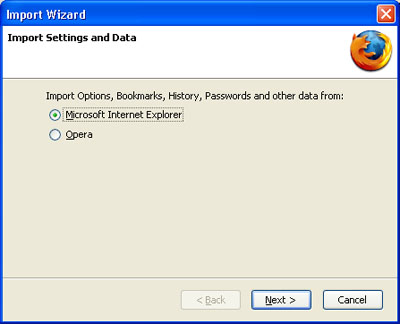

0 Responses to “How to Import Internet Explorer and Opera browser settings into Firefox”
Post a Comment