Thursday, 26 January 2012
How to "recover deleted email" in Outlook 2010
The article below explains how to recover deleted email in Outlook 2010
Microsoft Outlook 2010 comes built in with an option to recover emails permanently deleted, even after the Deleted Items folder is emptied.
For this to work, you need to have an IMAP email account. i.e: you need to be connected to a Microsoft Exchange Server. If you have a POP3 account this feature might not work but you are welcome to follow the steps below.
How to recover deleted items:
- Click the Deleted Items folder (see below)
Microsoft Outlook 2010 comes built in with an option to recover emails permanently deleted, even after the Deleted Items folder is emptied.
For this to work, you need to have an IMAP email account. i.e: you need to be connected to a Microsoft Exchange Server. If you have a POP3 account this feature might not work but you are welcome to follow the steps below.
How to recover deleted items:
- Click the Deleted Items folder (see below)
- Now click the Folder button in the ribbon menu and click the Recover Deleted Items button (see below)
You will now see a list of deleted email. Simple select the ones you want and click Recover Selected Items
NOTE: If your Recover Deleted Items icon is greyed out then follow the steps below to enable it:
- Press Windows key + R (This will bring up the Run dialog)
- In the Run dialog box type regedit and press Enter
- Navigate to: HKEY_LOCAL_MACHINE\Software\Microsoft\Exchange\Client\Options
- On the right hand window pane you will see a few string values. Ignore them. Right-click anywhere in the white space and select New->DWORD Value
- Type in DumpsterAlwaysOn as the DWORD's name. Now double-click on DumpsterAlwaysOn and change the value to 1 [See pic below]
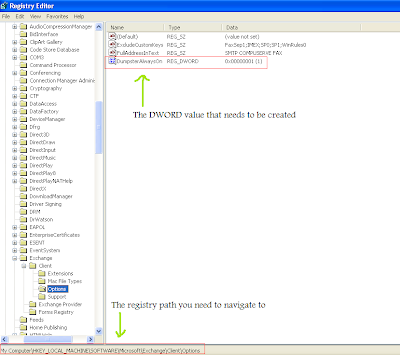
You can now close the Registry Editor window.
This concludes the process you need to follow to learn how to recover deleted email in Outlook 2010
 Enjoyed this post? Subscribe via RSS or EMail! Thanks for visiting!
Enjoyed this post? Subscribe via RSS or EMail! Thanks for visiting!
You will now see a list of deleted email. Simple select the ones you want and click Recover Selected Items
NOTE: If your Recover Deleted Items icon is greyed out then follow the steps below to enable it:
- Press Windows key + R (This will bring up the Run dialog)
- In the Run dialog box type regedit and press Enter
- Navigate to: HKEY_LOCAL_MACHINE\Software\Microsoft\Exchange\Client\Options
- On the right hand window pane you will see a few string values. Ignore them. Right-click anywhere in the white space and select New->DWORD Value
- Type in DumpsterAlwaysOn as the DWORD's name. Now double-click on DumpsterAlwaysOn and change the value to 1 [See pic below]
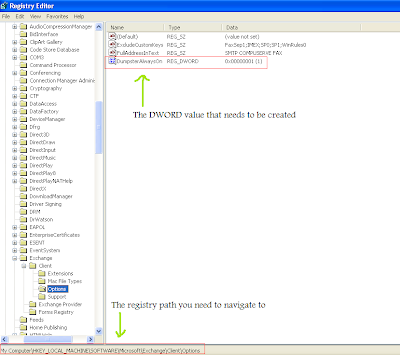
You can now close the Registry Editor window.
This concludes the process you need to follow to learn how to recover deleted email in Outlook 2010

This post was written by: cyberst0rm
Blogging about technology since 2007. Feel free to leave a comment below.
Subscribe to:
Post Comments (Atom)


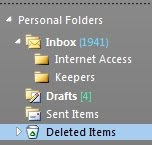


8 Responses to “How to "recover deleted email" in Outlook 2010”
06 July 2011 at 08:14
Hello,
Microsoft Outlook 2010 provides the feature to recover the deleted items even after these have been deleted from Deleted Items folder.
But it is important to note that the recovery of deleted item depends upon some retention time which is specified by your Exchange Administrator. Once this retention time elapses your deleted items cannot be recovered.
Regards
Jane
06 July 2011 at 15:36
Thank you Jane. Yes - you're quite right.
The default retention period for deleted items and mailboxes in Exchange 2010 is 14 days.
08 July 2011 at 12:16
Thank you so much for this. It saved me a lot of trouble.
15 July 2011 at 08:51
Thank you thank you thank you!
I thought an important insurance claim email I deleted was gone forever. My useless it dept said that it was gone forever.
Imagine their surprise when I told then I had "found a way" to do this
15 July 2011 at 14:35
Will this work on Outlook 2007?
22 November 2011 at 12:21
Yes, even in Outlook 2007 the Recover Deleted Items option helps to restore deleted emails that fall in the retention period. By default this setting is on, only for the Deleted Items folder and not for the other folders in Outlook 2007.
25 January 2012 at 20:27
I can get to
HKEY_LOCAL_MACHINE\Software\Microsoft\
But there is not an "Exchange" as below. Now what?
Exchange\Client\Options
31 January 2012 at 21:11
It means that you aren't connected to an Exchange server. The recovery option mentioned above works only if you're connected to a Microsoft Exchange server will email retention enabled and only within the time frame specified by the Exchange Administrator.
Post a Comment