Saturday, 14 April 2007
How to disable User Account Control (UAC) in Windows Vista
User Account Control (UAC) is a new built-in security feature in Windows Vista. Its purpose is to reduce the damage a potential threat can cause. It does this by asking you for permission when trying to do certain tasks in Windows that require elevating rights! Needless to say, it can become quite troublesome if you're performing frequent software installations or tweaking your system settings.
Luckily, UAC can be disabled, and there are number of ways to do it. Here's how:
Method 1 - Using mcsonfig
- Click "Start", goto "Run"
- Type "msconfig" and click "OK"- Click the "Tools" tab (See picture below)
 Scroll towards the bottom of the list and click "Disable UAC" Click the "Launch" button This will require a re-boot.
Scroll towards the bottom of the list and click "Disable UAC" Click the "Launch" button This will require a re-boot.
Method 2 - Using Control Panel
- Click "Start", goto "Control Panel"- In the search text box near the top right of the screen type "user account control" (See pic below)
Simply click "Turn User Account Control (UAC) on or off"
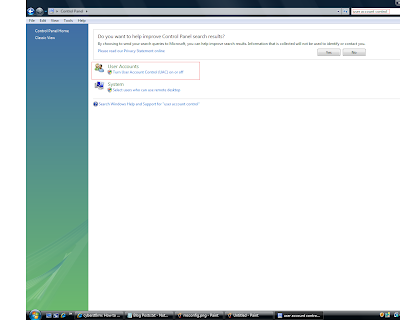 Set it to off. This may require a reboot.
Set it to off. This may require a reboot.NOTE: There are other ways to disable UAC. One is to use registry editor (regedit), the other is to use group policy. These are slightly
more complicated than the above mentioned. The methods listed above should suffice for most users!

This post was written by: cyberst0rm
Blogging about technology since 2007. Feel free to leave a comment below.
Subscribe to:
Post Comments (Atom)


1 Responses to “How to disable User Account Control (UAC) in Windows Vista”
17 April 2007 at 15:01
Thanks for the info.
Post a Comment