Tuesday, 11 September 2007
How to encrypt & password protect Microsoft Word, Excel, Powerpoint documents in Office 2007
If is often necessary to password protect or encrypt Microsoft Word and Excel documents. There are obviously various reason for doing this, but most commonly, it is due to privacy and security when sending attachments via email, for example!
So how exactly do you encrypted or password protect a Microsoft office document? Well, follow the following steps and learn how:
- Click the Office button [See pic below]
- Click Prepare -> Encrypt Document
- A dialog box will appear prompting you to enter a password. NOTE: The password is case sensitive
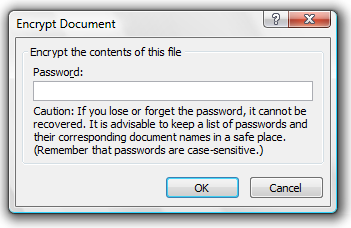
- Type a password of your choice two-times and click OK
The document is now encrypted and will require the password to view the contents of the document. This can be used of for Word, Excel and Powerpoint.
Suggested Reading
- How to open accidentally closed tabs in Firefox
Suggested Reading
- How to open accidentally closed tabs in Firefox
- How to read RSS feeds in Outlook 2007
- How to stop Windows from asking you to restart after an update
- How to optimize Windows XP (The complete guide) - Part 3
- How to use Google to search for Rapidshare files
- Download Windows Vista screensavers for Windows XP
- How to stop Windows from asking you to restart after an update
- How to optimize Windows XP (The complete guide) - Part 3
- How to use Google to search for Rapidshare files
- Download Windows Vista screensavers for Windows XP
If you're new here, you may want to subscribe to my RSS feed or email updates. Thanks for visiting!

This post was written by: cyberst0rm
Blogging about technology since 2007. Feel free to leave a comment below.
Subscribe to:
Post Comments (Atom)


0 Responses to “How to encrypt & password protect Microsoft Word, Excel, Powerpoint documents in Office 2007”
Post a Comment