Tuesday, 07 February 2012
How to enable Remote Desktop in Windows XP
Follow these steps to enable remote desktop on Windows XP machine:
- Right-click My Computer and click Properties [See pic below]
- Tick the Allow users to connect remotely to your computer check box [See pic below]
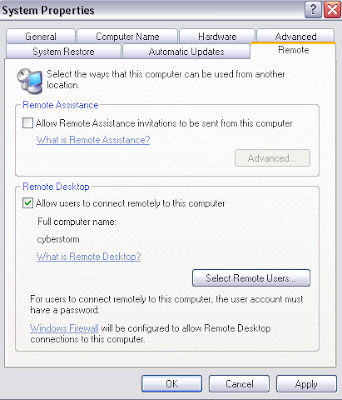
- Click OK
Note:
You must be logged on as an Administrator or be a member of the Administrators group to enable Remote Desktop.
To allow other users to connect to your computer:
- In the Remote tab, click the Select Remote Users button [See pic below]
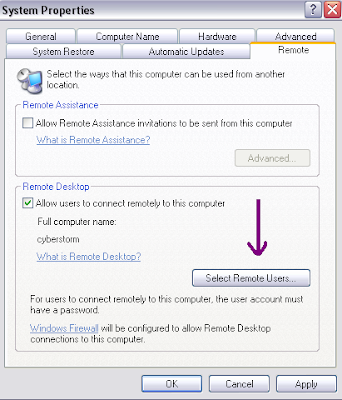
- On the Remote Desktop Users dialog box, click Add
- Type the name of the user you want to be able to connect remotely to your computer
- Click Check Names
- When the name is located, click OK. Click OK again, and once again.
The name now appears in the list of users on the Remote Desktop Users dialog box.
Enabling Remote Desktop on Windows XP is now complete. It really is that simple.

This post was written by: cyberst0rm
Blogging about technology since 2007. Feel free to leave a comment below.
Subscribe to:
Post Comments (Atom)



1 Responses to “How to enable Remote Desktop in Windows XP”
20 October 2011 at 10:47
Thank u very much,
This was helpful
Post a Comment