Monday, 23 July 2007
How to Optimize Windows XP (The Complete Guide) - Part 2
Remove unused fonts for more speed A page file is an area on your hard disk that Windows uses as virtual RAM when it runs out of physical RAM. Assigning your page file a fixed size saves Windows XP the extra task of needing to resize it when operating conditions change. By default, Windows XP sizes the page file to about 1.5 times the amount of physical RAM available. While this can have a positive effect on performance on systems with smaller amounts of RAM (under 512MB) it is unlikely that a typical Windows XP system will ever need 1.5 X 512MB of virtual memory. If you have less than 512MB of RAM, leave your page file at its default setting. If you have 512MB or more, set the virtual RAM to physical RAM ratio at 1:1 Bear in mind here that RAM is always faster than disk and if you have 1GB RAM of more, you can disable the page file entirely! To manage page file settings: - Right click My Computer and click Properties * You can assign a fixed size to your page file by typing the same value in both Initial size and Maximum Size - After choosing your desired setting, click Set and then Ok When Windows XP starts up various programs and utilities start up in the background while your desktop is being prepared. The more items that load the longer the boot time. You can very easily disable any unnecessary items from loading at boot time. This will have a big impact on your computers performance. Here's how: - Click Start -> Run (This brings up the Run dialog box) - Un-tick the programs you DON'T want to run at boot time and click Ok ALTERNATIVELY Download a FREE utility called StartupCPL by going here
A system with a large number of fonts, especially TrueType fonts, can consume quite a bit of system resources. For optimal performance, keep your font collection down to just those that you actually use. To delete unnecessary fonts:
- Click Start -> Control Panel
- Double-click the Fonts folder
- Right-click any of the font/s you don't need and click Delete. Alternatively, move them to a folder somewhere on your computer just in case you might need them in future.
Optimizing Your Pagefile
- Click the Advanced tab
- Under the Performance section click Settings
- Click the Advanced tab
- Under the Virtual Memory section click Change
- You will see the following:
* You can let Windows automatically decide your page file sizing by selecting System managed size
* You can disable the page file entirely by selecting No paging file
Speed up Boot Times
- Type msconfig and press Enter (This brings up the System Configuration utility)
- Click the Startup tab [See pic below]
- Settings will take effect after a reboot.
- How to Optimize Windows XP (The Complete Guide) -Part 1
- How to rename the recycle bin in Windows XP
- A list of useful Windows Commands and Tools
- Windows XP to be phased out

This post was written by: cyberst0rm
Blogging about technology since 2007. Feel free to leave a comment below.


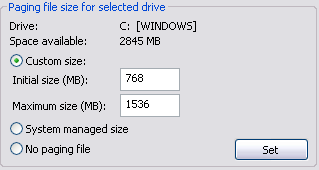
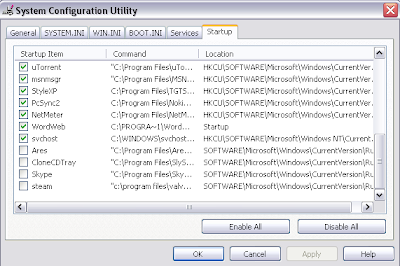

3 Responses to “How to Optimize Windows XP (The Complete Guide) - Part 2”
25 July 2007 at 21:11
Thank you!! :D
I'm sure this will help my home pc. I removed a lot of fonts, and also unticked some of the startup processes. Hope I didn't break anything ;)
27 July 2007 at 13:11
You wouldn't really think font would have much impact on system performance, but they actually do..especially if you have a lot of them.
31 July 2007 at 05:28
thanks for you post, nice blog, keep it on...
Post a Comment