Wednesday, 25 January 2012
How to fix "BOOTMGR is missing" in Windows Vista
Find yourself receiving "BOOTMGR is missing, Press Ctrl+Alt+Del to restart" message in Windows Vista? Don't stress! Its easier to fix than you think.
The article below will present you with various solutions that will enable you to fix the BOOTMGR is missing problem in Windows Vista.
SOLUTION 1
- Get your Vista installation DVD and pop it into your drive.
- Then restart your computer.
- Set your computer to boot from DVD or CD in your BIOS.
Vista will ask you for language and keyboard layout information, after which you will be asked if you want to re-install Vista or repair your existing installation.
Select Repair. After which Vista's System Recovery Tool will start.
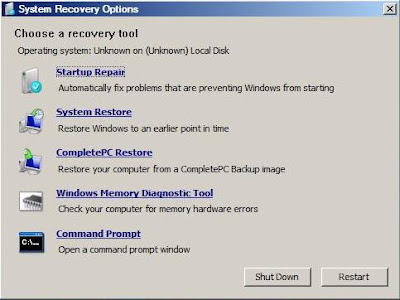
Select Startup Repair and let Vista do its thing! That really is all there is to it to resolve BOOTMGR is missinf in Windows Vista.
If that doesn't work try this:
SOLUTION 2
If the previous method does not resolve the problem, you can rebuild the BCD store by using the Bootrec.exe tool in the Windows Recovery Environment. To do this, follow these steps:
- Get your Vista installation DVD and pop it into your drive.
- Then restart your computer.
- Press a key when you are prompted.
- Select a language, a time, a currency, and a keyboard or another input method, and then click Next
- Click Repair your computer
- Click the operating system that you want to repair, and then click Next
- In the System Recovery Options dialog box, click Command Prompt
- Type bootrec /rebuildbcd and then press ENTER
• If Bootrec runs successfully, it will present you with the installation path of a Windows directory. To add the entry to the BCD store, type Yes . A confirmation message appears that indicates the entry was added successfully.
• If Bootrec cannot locate any missing Windows installations, you must remove the BCD store, and then you must re-create it. To do this, type the following commands in the order shown below: (Remember to press ENTER after each command)
bcdedit /export C:\BCD_Backup
ren c:\boot\bcd bcd.old
bootrec /rebuildbcd
- Restart the computer.
The above tips will help you Fix the BOOTMGR is missing in Windows Vista problem.
The article below will present you with various solutions that will enable you to fix the BOOTMGR is missing problem in Windows Vista.
SOLUTION 1
- Get your Vista installation DVD and pop it into your drive.
- Then restart your computer.
- Set your computer to boot from DVD or CD in your BIOS.
Vista will ask you for language and keyboard layout information, after which you will be asked if you want to re-install Vista or repair your existing installation.
Select Repair. After which Vista's System Recovery Tool will start.
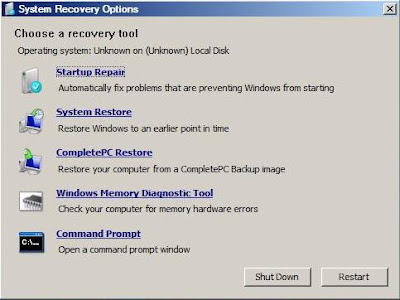
Select Startup Repair and let Vista do its thing! That really is all there is to it to resolve BOOTMGR is missinf in Windows Vista.
If that doesn't work try this:
SOLUTION 2
If the previous method does not resolve the problem, you can rebuild the BCD store by using the Bootrec.exe tool in the Windows Recovery Environment. To do this, follow these steps:
- Get your Vista installation DVD and pop it into your drive.
- Then restart your computer.
- Press a key when you are prompted.
- Select a language, a time, a currency, and a keyboard or another input method, and then click Next
- Click Repair your computer
- Click the operating system that you want to repair, and then click Next
- In the System Recovery Options dialog box, click Command Prompt
- Type bootrec /rebuildbcd and then press ENTER
• If Bootrec runs successfully, it will present you with the installation path of a Windows directory. To add the entry to the BCD store, type Yes . A confirmation message appears that indicates the entry was added successfully.
• If Bootrec cannot locate any missing Windows installations, you must remove the BCD store, and then you must re-create it. To do this, type the following commands in the order shown below: (Remember to press ENTER after each command)
bcdedit /export C:\BCD_Backup
ren c:\boot\bcd bcd.old
bootrec /rebuildbcd
- Restart the computer.
The above tips will help you Fix the BOOTMGR is missing in Windows Vista problem.

This post was written by: cyberst0rm
Blogging about technology since 2007. Feel free to leave a comment below.
Subscribe to:
Post Comments (Atom)


20 Responses to “How to fix "BOOTMGR is missing" in Windows Vista”
25 April 2007 at 14:17
I've personally used this to fix my BOOTMGR is missing problem. Worked every time!
Which version of Windows Vista have you got?
14 July 2007 at 21:36
the computer came with win Vista and i tried to change it to win xp, i followed instructions to format the hard drive and i said bootmgr is missing i now have the Vista DVD in but it says the drive doesn't meet the minimum requirements, makes no sense...
26 August 2007 at 05:05
If Startup Repair isn't able to automatically fix the issue, follow these steps:
1. Boot to the Vista installation DVD and select Repair Your Computer.
2. Select Command Prompt from the System Recovery Tools menu.
3. Run "bootrec /fixboot" (no quotes).
4. Exit Command Prompt and restart.
16 November 2007 at 22:24
Wow! Thanks a lot for this help. Works perfectly :)
25 June 2011 at 05:27
Thanks a lot.. I was worried when i saw on the screen "BOOTMGR missing"..coz i dont know what to do... You guys are indeed helping me a lot with this site.. =)
30 June 2011 at 21:23
Fantastic !
10 July 2011 at 13:23
Your solution #2 got my pc booting again!
I never had this on vista but with windows 7 professional.
Thank you. Great site.
16 July 2011 at 21:49
i need help. My computer freezes at a screen when starting up "Detecting Storage Devices" and at one stage was asking for a boot disk or something like that. I dont have the Vista DVD what can I do?
16 July 2011 at 21:54
Can someone help me? My computer freezes at "Detecting Storage Devices" one time it asked for a BOOT something. Ive been reading the blog and noticed someone suggest using the Vista installation DVD, which I dont have? Anyway I can download this from the internet onto another computer then use it when starting my computer?
17 July 2011 at 12:40
this article = lifesaver!!!!!!!!
14 August 2011 at 18:29
I have a HP laptop which came with Windows 7 home, over an year old. Yesterday when i started my laptop, it said "bootmgr not found pres ctrl+alt+Del to restart". Doing that didnt helpe. Realised that i had lost all my installation CDs that came with the laptop. I burnt a recovery disc for win 7, changed the boot option to boot from CD, and started, it just comes with a blank screen and says "bootmgr not founbd " pres ctrl+alt+Del to restart"...then i got a CD from my friend which i guess is a copied CD of Win 7 ultimate, tried the above step and same result.
Any help in this regard will be appreciated, as i am losing my ideas...Thanks
22 September 2011 at 05:34
Thanks a million!!! Just when i was about to panic, "option 1"-using the windows vista repair DVD worked perfect.
Keep up the good work!!
12 October 2011 at 05:44
after all troubleshootings... this web helped me a lot! thanks !!
23 November 2011 at 07:30
aaron's solution is worked... thnx
28 December 2011 at 03:50
another way of doing it, take out the hard disk from the pc, access the disk from other pc using usb connection. select computer-tools-folder options-view, show hidden files and folders, uncheck "hide protected operating system files". then view the contend of the disk, you will see the hidden system files including bootmgr. select these files, right click-properties-advanced and uncheck "compress contents to save disk space". do the same to other hidden system folders. when done, put back the hard disk to the pc and power on.
06 January 2012 at 19:08
Hi there I wanted some help, I saw your post but the main problem I have is that I don't have a windows vista installation disk/dvd with me because I aquired the laptop few years ago and the problems worsened first it was the blue screen error now this boot mgr I need help thanks :)
06 January 2012 at 20:50
"bootrec /fixboot" it works!
30 April 2012 at 22:22
i havent got a windows disk wot can i do ? help plz lol
12 May 2012 at 09:57
"bootrec /fixboot" don't fix my issue.
It says "The volume does not contain a recognized file system"
:(
20 November 2012 at 15:40
Thanks alot. Your article helped me. I am happy now.
Post a Comment