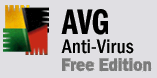Sunday, 29 April 2007
Ever wondered how to get rid of that annoying Navbar at the top of the screen? Well, wonder no more! Follow this simple procedure and say bye-bye to the blogger Navbar for good:
- Log in to blogger
- On your Dashboard, select Layout. This will take you to the Template tab. Click Edit HTML. Under the Edit Template section you will see you blog's HTML.
- Tick Expand Widget Templates
- Paste the code below directly above the #header-wrapper line in your blog's HTML.
#navbar-iframe {
height: 0px;
visibility: hidden;
display: none;
}
NOTE: Use (Ctrl + F) and type in #header-wrapper to quickly find the #header-wrapper line.
- Save your template and we're done!
From now on whenever anyone visits your blog, the blogger navbar will no longer be displayed.
Sunday, 29 April 2007 by CyberSt0rm · 1
Tuesday, 24 April 2007
If you mistakenly typed an incorrect registered user and/or company name when instaliing Vista and find yourself looking for a way to change it, you've come to the right place. Here's how its done:
- Press Windows key + R (This will bring up the Run dialog)
- In the Run dialog box type regedit and press Enter
- Once Registry Editor is opened navigate to the following:
HKEY_LOCAL_MACHINE\Software\Microsoft\Windows NT\CurrentVersion
- On the right hand window pane you will see multiple String and DWORD values. Look for RegisteredOrganization and RegisteredOwner [See pic below]
- You can double-click on each and change them to whatever you like. Click OK after typing.
You can now close the Registry Editor and were done. This does not require a reboot.
NOTE: This method works for Windows XP as well.
Tuesday, 24 April 2007 by CyberSt0rm · 0
Saturday, 21 April 2007
Windows Vista can, after a while take progressively longer and longer to shut down. This is due to applications that install services that start at boot time and then take ages to stop and sometimes time out when Windows is being shut down. Luckily for us, there is a way to force Windows to shut down these services much quicker. Doing this will make Vista shut down much faster!
Here's how you do it:
- Press Windows key + R (This will bring up the Run dialog)
- In the Run dialog box type regedit and press Enter
- Navigate to: HKEY_LOCAL_MACHINE\SYSTEM\CurrentControlSet\Control
- On the right hand window pane you will see multiple string values.
- Look out for one called WaitToKillServiceTimeout. It should have a default calue of 20000. This represents 20000 millisconds or 20 seconds. [See pic below]
- Double click on WaitToKillServiceTimeout and change the value to 5000(Any lower value could cause system instability and likely errors)
- Click OK and we're done!
You can now close the Registry Editor window.
Saturday, 21 April 2007 by CyberSt0rm · 3
Wednesday, 18 April 2007
If you have a spyware infestation in your computer and are looking for a way to clean house, then give Spybot a try. Once installed, it will scan your computer for spyware, adware, hijackers and other malicious software and generate a list of the infections and their locations. Then, with the click of a single button you can start the removal process!
Spybot is freeware, and detection updates are released almost daily. This is a great application which I use personally on my clients computer's.
Spybot
Wednesday, 18 April 2007 by CyberSt0rm · 0
Monday, 16 April 2007

As most people now know, unlike previous versions of Windows, you can actually install Windows Vista without specifying a product key during installation. Once installed you're given a 30 day grace period to evaluate the operating system before you have to enter a product key and activate with Microsoft.
There is however, a way to legally extend the grace period up to 120 days using a method that has been put in place by Microsoft.
Here's how you do it:
- Login to Vista as Administrator
- Bring up the Run dialog box (do this by using Windows Key + R on your keyboard)
- Type cmd and press Enter. This brings up the command prompt.
- In the command prompt window, type slmgr -rearmand press Enter.
- Then reboot your computer.
You can do this 3 times. Each time extending your grace period by 30 days giving you a total evaluation period of 120 days.
Monday, 16 April 2007 by CyberSt0rm · 2
A lot of people who are online these days are surprisingly doing so without anti-virus software. More so, many don't realise the kind of threats they are exposing themselves to when going online unprotected. It is highly recommended that you at least install some kind of anti-virus sofware before going online.
The problem is that decent anti-virus software can cost a fair amount of money. Luckily for us, quality needn't cost us a cent. The internet is filled with all types of wonderful free things and anti-virus software is no exception.
Here's a great free anti-virus program:
AVG Free Anti-Virus
Don't be fooled by the word 'free' - AVG Free punches well above its weight class! It's an excellent piece of software that, if updated regularly, will keep your computer free of viruses. I personally use AVG on my computer and can happily say that I've never had a virus that AVG couldn't clean! It also doesn't hog resources like other anti-virus packages. Best off all is that updates to AVG are released almost daily. They too are 100% free!
by CyberSt0rm · 1
Sunday, 15 April 2007
MacGyver was my favourite show growing up. I loved watching him make-a-plan to get out of tricky situations. Now I finally know how he did it... :)
Suggested Reading
- The 10 most common passwords
- How to clean your LCD screen without damaging it
- How to disable writing to USB devices in Windows Vista
- Free Blogger widgets
- How to rename the recycle bin in Windows XP
- How to "Save as PDF" in Microsoft Office 2007
Sunday, 15 April 2007 by CyberSt0rm · 0
Saturday, 14 April 2007
- Click "Start", goto "Run"
- Type "msconfig" and click "OK"- Click the "Tools" tab (See picture below)
 Scroll towards the bottom of the list and click "Disable UAC" Click the "Launch" button This will require a re-boot.
Scroll towards the bottom of the list and click "Disable UAC" Click the "Launch" button This will require a re-boot.
Method 2 - Using Control Panel
- Click "Start", goto "Control Panel"- In the search text box near the top right of the screen type "user account control" (See pic below)
Simply click "Turn User Account Control (UAC) on or off"
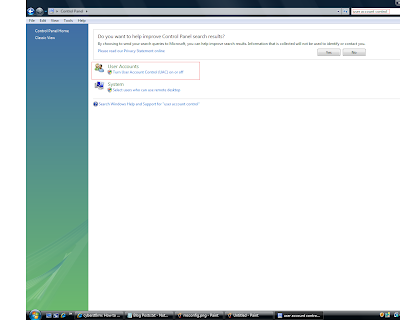 Set it to off. This may require a reboot.
Set it to off. This may require a reboot.NOTE: There are other ways to disable UAC. One is to use registry editor (regedit), the other is to use group policy. These are slightly
more complicated than the above mentioned. The methods listed above should suffice for most users!
Saturday, 14 April 2007 by CyberSt0rm · 1
 Computer makers have been told they’ll no longer be able to get Windows XP OEM by the end of this year. This, despite strong demand for the OS. Analysts and computer makers are wondering if the move is premature given Vista’s ongoing performance and compaibility issues. Dell recently said it would reintroduce XP on a range of machines due to customer demand but Microsoft will only allow this until the end of 2007.
Computer makers have been told they’ll no longer be able to get Windows XP OEM by the end of this year. This, despite strong demand for the OS. Analysts and computer makers are wondering if the move is premature given Vista’s ongoing performance and compaibility issues. Dell recently said it would reintroduce XP on a range of machines due to customer demand but Microsoft will only allow this until the end of 2007.
by CyberSt0rm · 0
Friday, 13 April 2007
SpeedTest is a free broadband speed test with servers located all over the world. Choose a server in your area (you region is detected by default, based on your WAN IP address) and watch a graphical representation of both your download and upload rates. Once completed you can compare your results with other countries and get a good idea of what global and country averages are.
SpeedTest
Friday, 13 April 2007 by CyberSt0rm · 0
Thursday, 12 April 2007
Remember when you first installed Windows XP on your computer? Think back to how quickly startup was. Your desktop would be fully loaded and ready for you in mere seconds. How long does it take to startup now??
For most people, the slowness is due to multiple programs and services running in the background at boot time. These programs and services compound over time as you install more and more software and utilities onto your computer. Thinking about formatting and reloading?? Don't stick the XP installation disk in the drive tray just yet...
Startup Control Panel is a control panel applet that lets you specify what programs run when your computer starts up. Once installed, it appears under Control Panel in Windows. By clicking on the various tab you can see what programs run at start up. You can then right-click on each entry and disable what you don't need.
Get it here
Thursday, 12 April 2007 by CyberSt0rm · 0